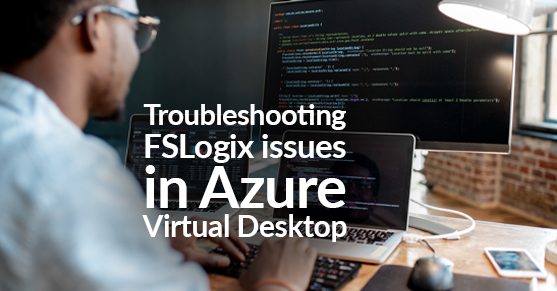This blog is a follow-up to my other blog, Setting up FSLogix with Azure Virtual Desktop, for troubleshooting common issues I have seen when using FSLogix with AVD. I will include steps to resolve them and other troubleshooting methods you can use when you run into problems when implementing FSLogix in your AVD environment.
Once you have installed the FSLogix client to your session hosts, if you navigate to C:\Program Files\FSLogix\Apps\, you will find a tool called frxtray. This tool uses a traffic light method for the profile status, and as you see below in my example, it has a yellow light notifying me – Profile status: Inactive – A local profile for this user exists on this system. This is true because, in this example, I am using a local admin user to log in to my session host. This tool is excellent for when you are first wanting to troubleshoot if FSLogix is working as it should.
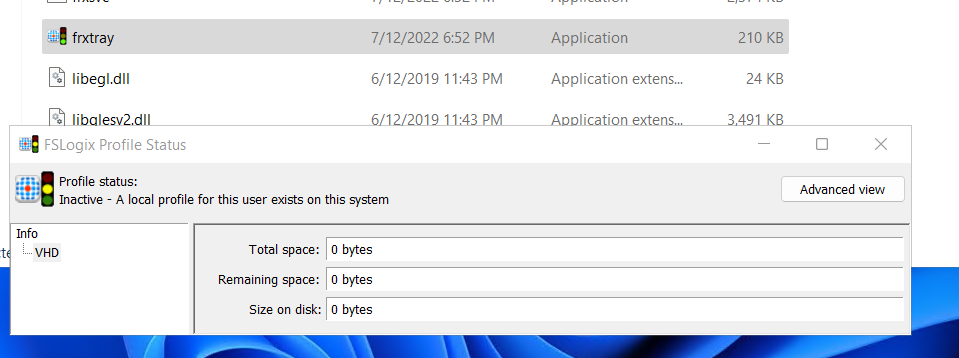
Working example:
When I log into my test user you can see that the profile status shows as active
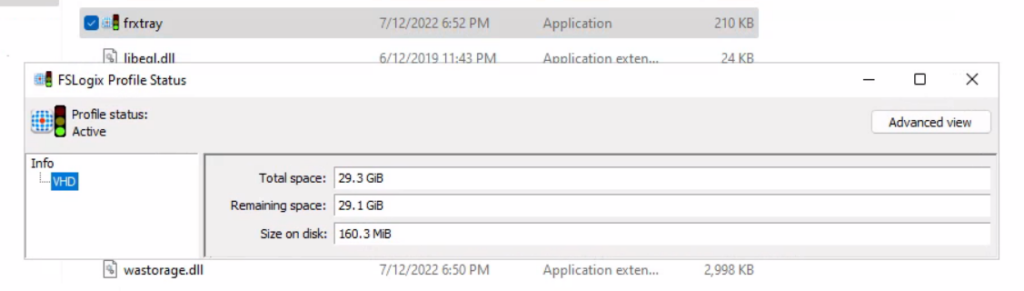
Where Are FSLogix Logs Located?
After you have checked the frxtray tool and want to dive deeper into the FSLogix logs, you can find them by navigating to %ProgramData%\FSLogix\Logs or C:\ProgramData\FSLogix\Logs. After the release of FSLogix 2009, ETL (Event Trace Logging) was implemented. This will create verbose trace logs .etl files. In addition, cloud cache logging has also been enhanced and is available in Event Viewer.
Applications and Services Logs – Microsoft – FSLogix
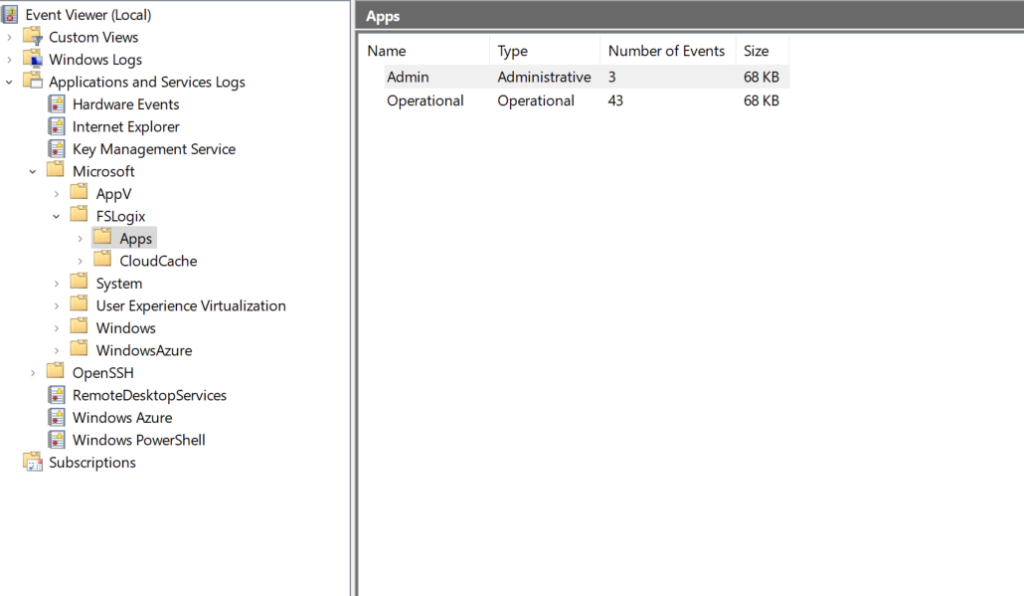
I have posted screenshots from the article below to help give you a reference for the logs from C:\ProgramData\FSLogix\Logs.
Source:https://learn.microsoft.com/en-us/fslogix/logging-diagnostics-reference
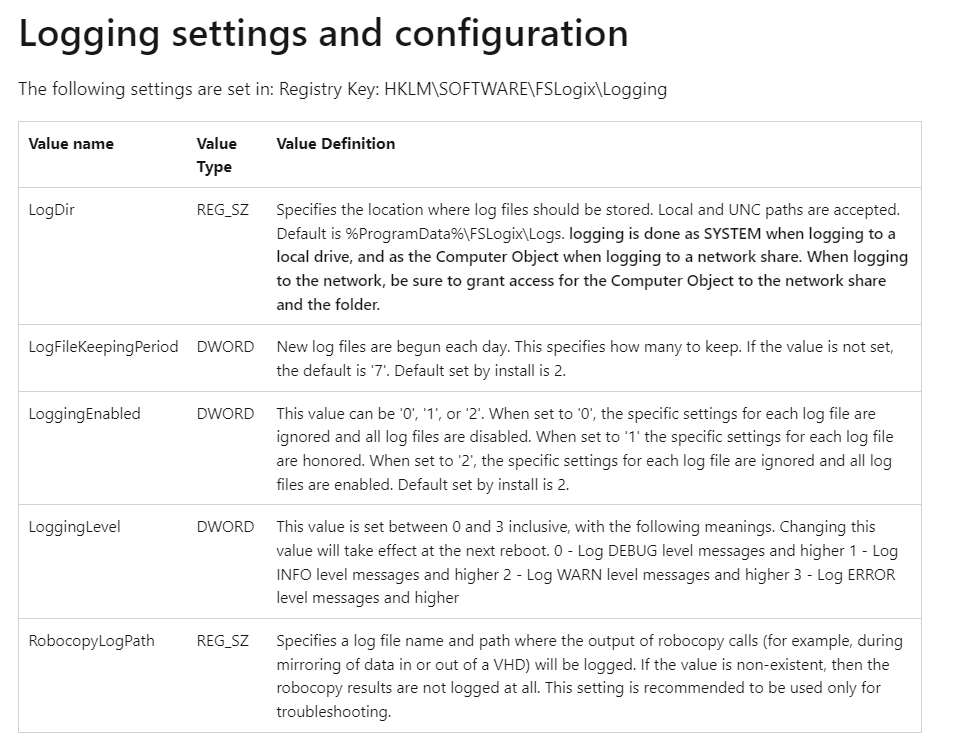
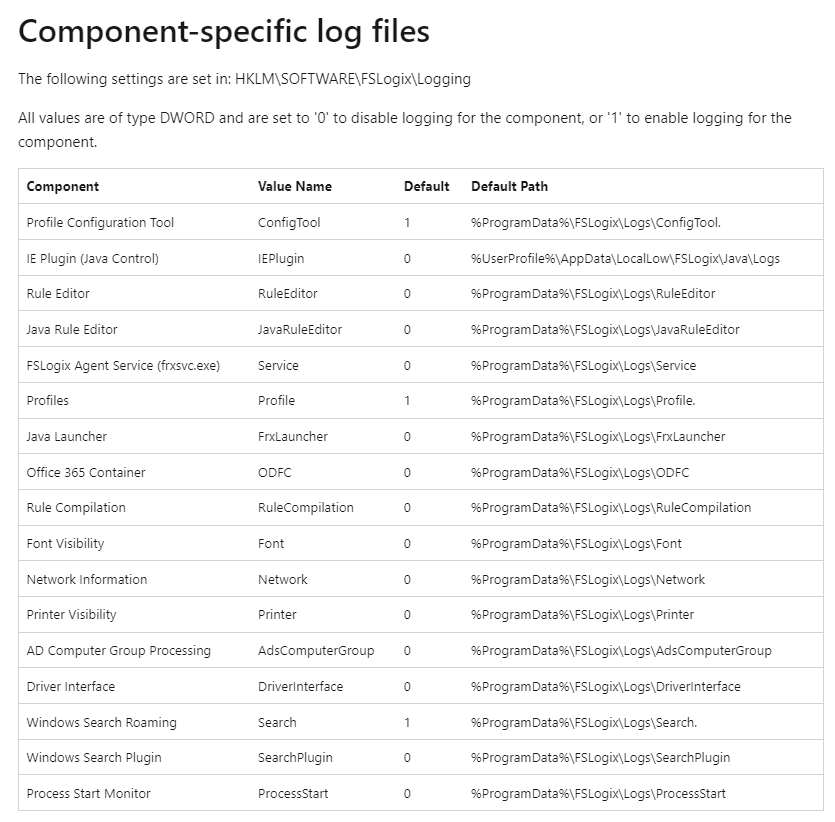
Basic Checks When Troubleshooting FSLogix Issues
- FSLogix Drive space on the file server or the Azure Storage account.
- RBAC roles are assigned correctly
- Each user who is going to be using FSLogix needs to have the role of Storage File Data SMB Share Contributor assigned to them.
- For any FSLogix implementation, I create a security group and then add the users to the RBAC mentioned above to keep things more organized.
- You will need to ensure that the proper NTFS permissions are set correctly on the file share. If you use Azure Files as I did in my blog example, you will need to assign your admin user with the RBAC role Storage File Data SMB Share Elevated Contributor rights.
- Make sure that the registry settings for FSLogix are correct in Regedit. If you don’t have this set up correctly, the VHDLocation FSLogix will not know where to store the user profiles. The frxtray tool will display a status message notifying you if that is the case making the frxytray tool very handy when troubleshooting issues.
- The virtual network in Azure is properly configured, and when I see issues around this, it is because the Storage Account that is being used with FSLogix isn’t set up correctly in the networking section. So whether you are using a Private Endpoint or a specific virtual network, you must ensure that the network can communicate with FSLogix to allow everything to flow correctly.
Profile Container Registry Configuration Reference
I briefly went into the different registry settings you can use with FSLogix, and I highly recommend reviewing this Microsoft link below.
FSLogix Profile Container registry configuration settings – FSLogix | Microsoft Learn
As I mentioned in my previous blog, one of my favorite registry settings to use with FSLogix is FlipFlopProfileDirectoryName, one of many registry settings that can improve your FSLogix implementation with AVD experience.
Reach out if you have any questions!