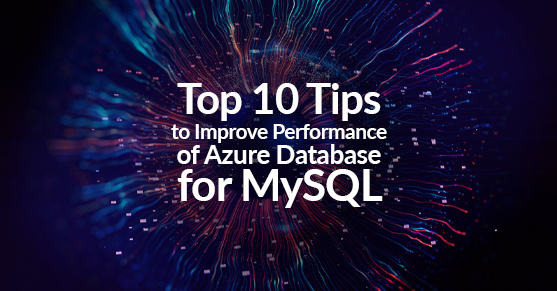As a business that relies on Azure Database for MySQL, there’s nothing more frustrating than experiencing slow performance. Not only does it impact productivity, but it can also lead to lost revenue and dissatisfied customers. Fortunately, there are several things you can investigate to identify the root cause of the issue and take steps to improve performance.
In this blog post, we’ll explore the top 10 things you should investigate when Azure Database for MySQL is running slow or performing poorly. By following these tips, you can identify and resolve performance issues and ensure your database is running at optimal levels.
1. Check the server utilization.
The first thing you should investigate is the server utilization. High CPU, memory or I/O usage can all impact performance. You can use Azure Monitor to track resource utilization and identify any spikes or trends that could be causing performance issues.
2. Check the query performance.
Poorly written queries can significantly impact database performance. Check the query execution time and identify any slow queries. You can use the Azure Database for MySQL Query Performance Insight feature to analyze query performance and identify opportunities for optimization.
3. Review the schema design.
Database schema design can also impact performance. Review your schema design and identify any areas for optimization. You can use tools like MySQL Workbench to analyze your schema and identify any issues.
4. Check the indexing strategy.
Proper indexing can significantly improve query performance. Review your indexing strategy and ensure that all relevant columns are properly indexed. Use the MySQL EXPLAIN command to analyze queries and identify any missing or poorly performing indexes.
5. Check for table fragmentation.
Table fragmentation can also impact database performance. Review your table fragmentation and defragment any heavily fragmented tables using the MySQL OPTIMIZE TABLE command.
6. Check the server configuration.
Server configuration can also impact performance. Review your server configuration and ensure that it is optimized for your workload. Consider adjusting settings like innodb_buffer_pool_size and max_connections to improve performance.
7. Check for network issues.
Network issues can also impact performance. Use tools like ping and traceroute to identify any network issues between your application and the database server. Consider implementing Azure Virtual Network for improved network performance.
8. Check for disk issues.
Disk issues can also impact performance. Check disk utilization and disk I/O metrics to identify any issues. Consider using Azure Premium Storage for improved disk performance.
9. Check for locks and deadlocks.
Locks and deadlocks can also impact performance. Use the MySQL SHOW PROCESSLIST command to identify any active queries and check for any locks or deadlocks. Consider adjusting your locking strategy to reduce contention.
10. Review the workload.
Finally, review your workload to identify any changes in traffic patterns or usage that could impact performance. Use Azure Monitor to track workload metrics like query throughput and connections to identify any changes.
In conclusion, when Azure Database for MySQL is running slow or performing poorly, there are several things you can investigate to identify and resolve performance issues. By checking server utilization, query performance, schema design, indexing strategy, table fragmentation, server configuration, network issues, disk issues, locks and deadlocks, and workload, you can optimize your database for improved performance.
Please contact us with any questions or learn more about our MySQL Managed Services.