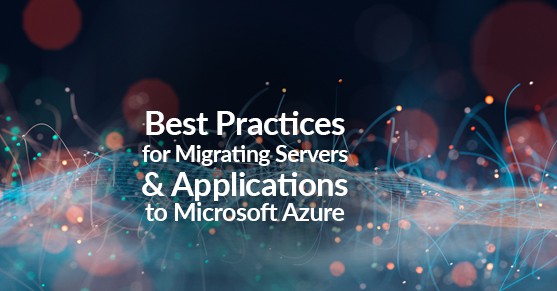In this article, you will learn best practices on migrating on-premise servers and applications to Azure. The push to the cloud is expediting, and it is essential to understand best practices and how to migrate on-premise servers and applications to Microsoft Azure. Microsoft’s pay-as-you-go model with Azure can be a huge advantage for many organizations to save money and focus their resources on other areas in their infrastructure. By moving servers to the cloud, you can take advantage of only paying what you are using and even use the benefits of a cost plan through Azure.
Verifying Migration Limitations:
The link below summarizes discovery, assessment, and migration limits for Azure Migrate. Before you start your migration, I strongly recommend reviewing this article. I have provided some screenshots that preview what the article goes over when you are preparing to migrate to Azure.
Prepare machines for migration with Azure Migrate – Azure Migrate | Microsoft Docs.
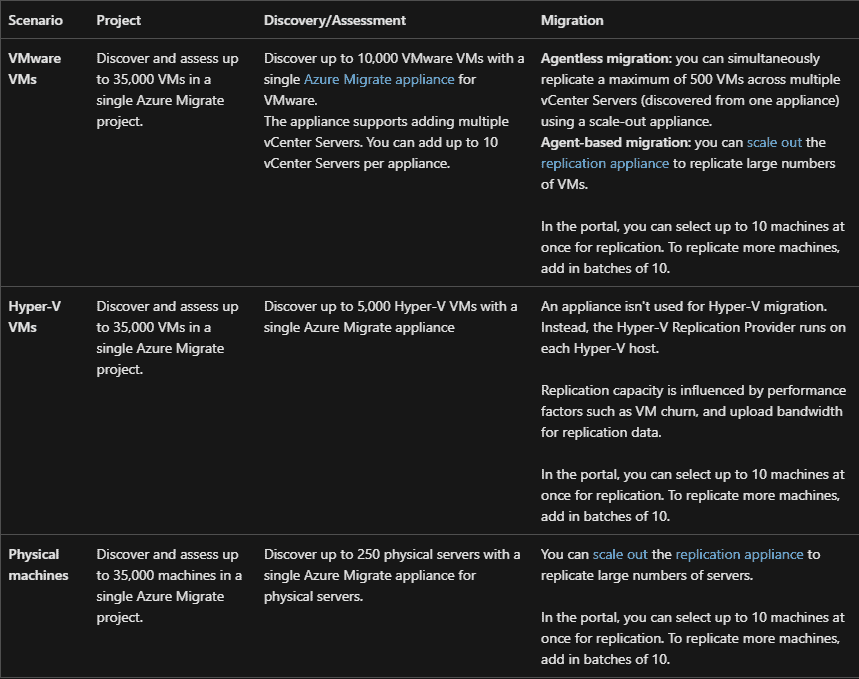
If you are using VMware, you can use the agentless or agent-based migration methods, and you can compare the two by going to this link below. This will compare the migration methods in-depth to help you make a better decision that works best for you. It will then go over the deployment steps you need to take when deciding on your migration solution.
Migration Methods:
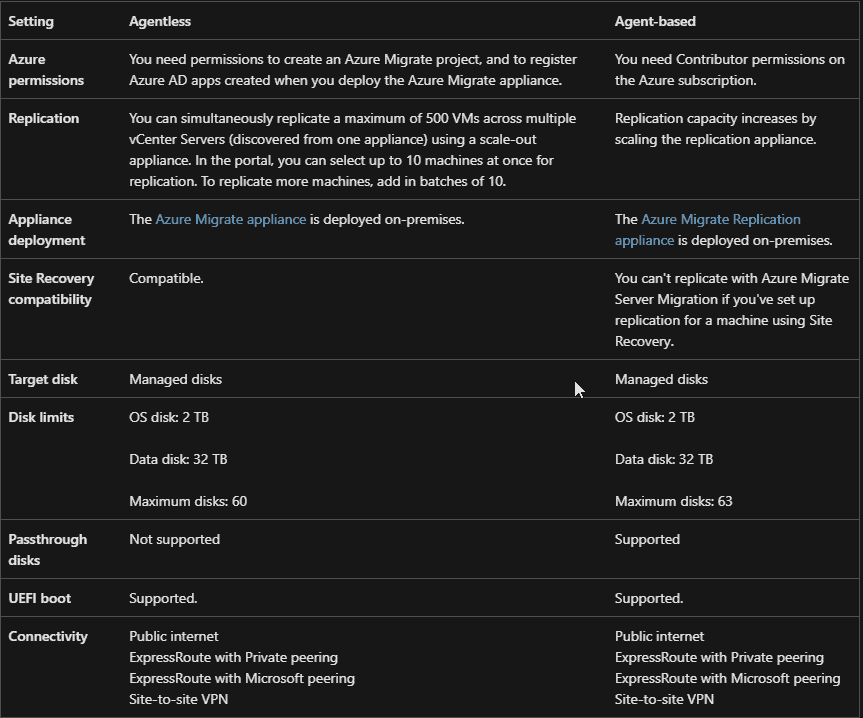
Deployment Steps:
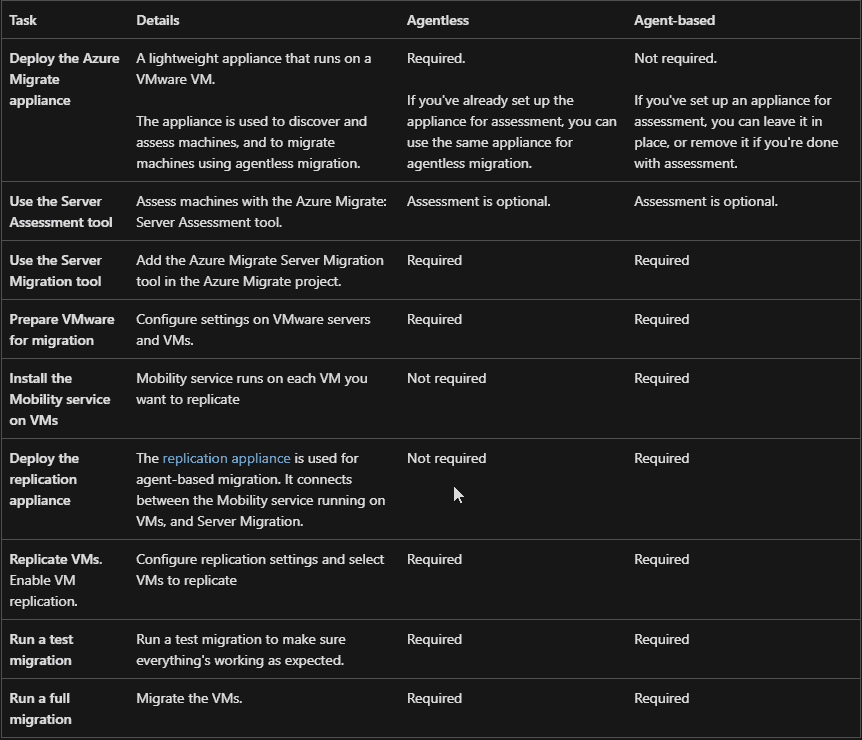
If you decide to migrate VMware VMs to Azure (agentless), you can follow the link below.
Migrate VMware VMs agentless Azure Migrate Server Migration – Azure Migrate | Microsoft Docs
- Set up the Azure Migrate appliance
- Replicate VMs
- Provision for the first time
- Track and monitor
- Run a test migration
- Migrate VMs
- Complete the migration.
- Follow the post-migration best practices.
If you are using Hyper-V, you can follow the link below to help migrate to Azure.
Migrate Hyper-V VMs to Azure with Azure Migrate Server Migration – Azure Migrate | Microsoft Docs
- Download the provider
- Install and register the provider
- Replicate Hyper-V VMs
- Provision for the first time
- Track and monitor
- Run a test migration
- Migrate VM’s
- Complete the migration
- Follow the post-migration best practices.
Recommended Best Practices
- As you start planning your migration to Azure and audit your environment, you will learn that some applications can be moved to the cloud with little change and hardly any vendor involvement. You may also discover that larger applications hosted in your infrastructure may need to be rebuilt in Azure to meet your business needs.
- Make sure that you are not trying to migrate everything simultaneously. A suitable method here is to audit the resources in your environment, organize the resources in groups, and then migrate them one at a time. This will allow you to keep things organized, and I have seen that when you migrate many things at once, configurations get messed up, and you spend more time troubleshooting to get things working.
- Ensure that you reach out to the vendors for applications you may be hosting on servers critical to your environment to ensure you have all the documentation and best practices to move the applications to Azure.
- Develop a timeline and backup plan if things are not going as planned. This will ensure that if you aren’t meeting your goals, you can take action to roll back the changes that were made. You can then get your most critical servers and applications back up and running in a timely manner.
- This is probably one of the most important things but make sure you focus on security and follow Microsoft’s best practices. Microsoft is moving towards better identity management by implementing the least privilege for users but giving them just enough access to do their job. For example, I have seen organizations with too many Global Administrators. When they start moving things to the cloud, users who have this access can make mistakes and cause more problems during the migration.
- Perform audits in the new cloud environment to ensure that everything stays within your compliance and security. This will allow you to meet your security goals with your organization.
These are just some best practices before planning your migration to Azure. Still, you should discuss this project with all the relevant stakeholders, calculating the costs by using the Pricing Calculator in Azure Pricing Calculator | Microsoft Azure and looking at Azures Cost Management and Billing Pricing Pricing – Azure Cost Management | Microsoft Azure. Before even starting your migration process Azure offers many different trial methods where you can get an understanding of how Azure can work best for your environment. I highly recommend that you check the Azure Free Trial | Microsoft Azure out so you can see if moving to Azure benefits you.
Azure still works well for your on-prem infrastructure, and if you only want to migrate a few things at first, that is another option you can look into. You have to consider many things within the Azure ecosystem, like networking, storage, scalability, etc. Use the Azure tools to assess your applications for migration and get automated recommendations regarding CPU, disk size, and other storage requirements. I have provided a few tools below that will help you tremendously.
- Virtual Machine Readiness Assessment tool
About Azure Migrate – Azure Migrate | Microsoft Docs
Azure Migrate appliance – Azure Migrate | Microsoft Docs –
- Microsoft Assessment and Planning (MAP) toolkit
Download Microsoft Assessment and Planning Toolkit from Official Microsoft Download Center
Using these tools will help you have an automatic inspection of your physical or virtual assets and provide checklists for moving them to the cloud. The MAP toolkit will assess your environment for physical and virtualized workloads migrating to Azure. You can also inventory installed applications and perform application dependency mapping.
Again, as I mentioned above, utilizing Microsoft’s free trial is a good feature that should be used whenever you need to understand what Azure can do for your environment. You can have a smoother transition to the many wonderful things Azure offers by following these best practices.
If we can be of any assistance, please feel free to reach out with any questions!