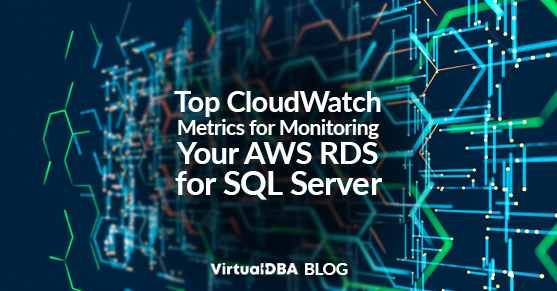Maintaining peak performance and robust health for your AWS RDS for SQL Server instances is crucial for any SQL-driven application. Enter CloudWatch, your AWS monitoring powerhouse, armed with a plethora of metrics. But navigating this vast realm can be daunting. Fear not, database warriors, for this post delves into the best practices for configuring CloudWatch metrics for your SQL Server on RDS, ensuring it runs like a Swiss watch.
Performance Prowess
- CPU Utilization (AWS/RDS::CPUUtilization): This is your bread and butter metric, indicating how busy your CPU is. Aim for below 70% for optimal performance, and set alarms for spikes exceeding thresholds.
- Database Connections (AWS/RDS::ActiveConnections): Track concurrent connections to understand load. High values indicate bottlenecks or over-provisioning. If connections consistently reach the limit, consider scaling your instance or changing the number of connections allowed via the parameter group. If your database is accessed privately, a proxy can be added that will handle all connections.
- DiskQueueDepth: This tracks the number of read/write requests waiting for access. A consistently high number may lead to degraded performance. Increase IOPS or try to reduce the number of connections.
Health and Diagnostics
- Free Storage Space (AWS/RDS::FreeStorageSpace): Ensure adequate disk space to avoid performance degradation. Set alarms for thresholds near your desired buffer for proactive scaling.
- Replication Lag (AWS/RDS::ReplicaLag): This shows how much time a read replica lags behind the master. Set this to an acceptable time and alert when that time is breached.
- Read/Write Throughput (AWS/RDS::ReadIOPS and AWS/RDS::WriteIOPS): Monitor the volume of data flowing through your database. Sudden spikes may point to specific queries or workload changes. IOPS can be modified within the RDS configuration and by changing the storage type.
- Failed SQL Agent JObs AWS/RDS::FailedSQLServerAgentJobsCount: This is simply a count of the number of SQL Agent Jobs that have failed in the past 1 minute. While simple enough, it can alert you that an issue needs attention.
Performance Insights
- RDS provides Performance Insights to monitor the inner workings of your database. It allows you to view troublesome queries, login attempts, database load, and many others. Each metric can be sliced by wait, SQL, host, and user. While you cannot set up alarms for these metrics, you can achieve them through Lambda functions or external coding.
Documentation Dive
For further details and guidance on configuring these metrics, delve into the following resources:
- Monitoring Amazon RDS metrics with Amazon CloudWatch: https://docs.aws.amazon.com/AmazonRDS/latest/UserGuide/monitoring-cloudwatch.html
- Amazon CloudWatch metrics for Amazon RDS: https://docs.aws.amazon.com/AmazonRDS/latest/UserGuide/rds-metrics.html
- CloudWatch metrics for Performance Insights: https://docs.aws.amazon.com/prescriptive-guidance/latest/amazon-rds-monitoring-alerting/db-instance-performance-insights.html
- AWS Well-Architected DevOps Guidance: https://docs.aws.amazon.com/pdfs/wellarchitected/latest/devops-guidance/devops-guidance.pdf
Remember, monitoring is a continuous journey, not a one-time setup. Analyze trends, identify patterns, and fine-tune your metric selection and alarm thresholds. By harnessing the power of CloudWatch and these best practices, you can ensure your AWS RDS for SQL Server runs in tip-top shape, ready to conquer even the most demanding workloads.
Please contact us for any questions you may have.