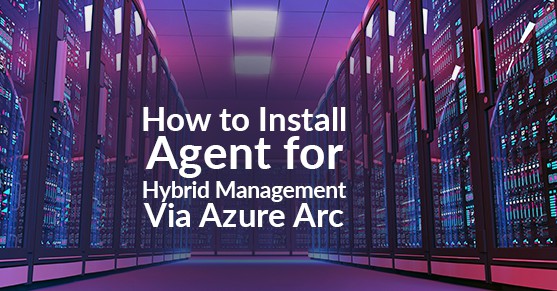Microsoft states, “Azure Arc for servers allows you to manage machines which are outside of Azure. When a non-Azure machine is connected to Azure, it becomes a Connected Machine and is treated as a resource in Azure. Each Connected Machine has a Resource ID, is managed as part of a Resource Group inside a subscription, and benefits from standard Azure constructs such as Azure Policy and tagging.” This is the next step in Hybrid management, and Microsoft has, once again, made onboarding your on-premise servers to your cloud space simple. In this documentation, we will be covering how to bring your on-prem server into Azure using Azure Arc. (Please Note: Azure Arc does have prerequisites before onboarding your on-premise servers such as Azure subscription service limits and networking configuration to learn more about them click here)
How to install Azure Connected Machine Agent
1) Log into portal.azure.com and locate the ![]() tab on the left pane. Type Azure Arc and select
tab on the left pane. Type Azure Arc and select ![]() to begin
to begin
(Please Note: Azure Arc is currently under “Preview” meaning, as of this blog, Azure Arc is limited to certain regions. To learn about Azure Arc and availability click here.)
2) From here, you want to select ![]() to begin the process of onboarding.
to begin the process of onboarding.
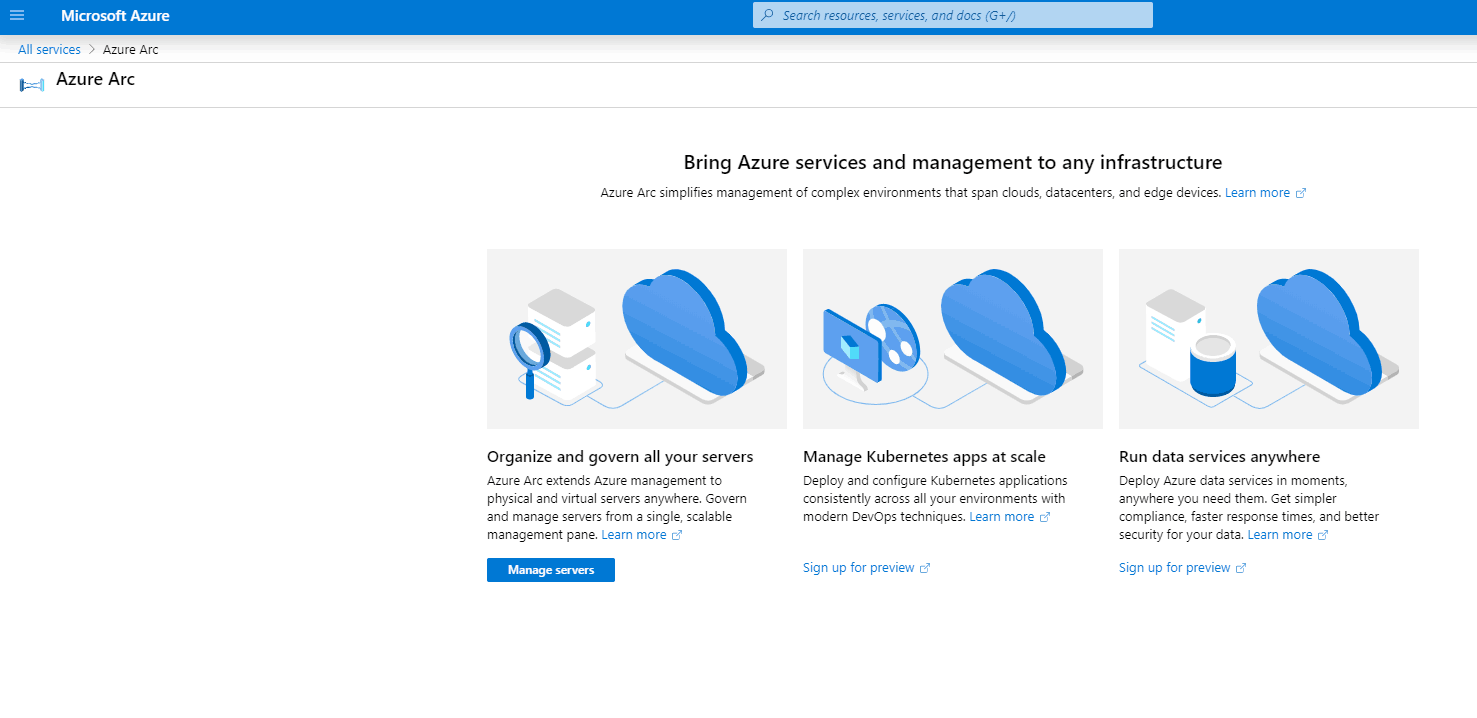
Fig 1.1 Azure Arc Starting Page
3) Selecting this will bring up the Machines page. This is where your on-premise servers will appear and be managed. Select ![]()
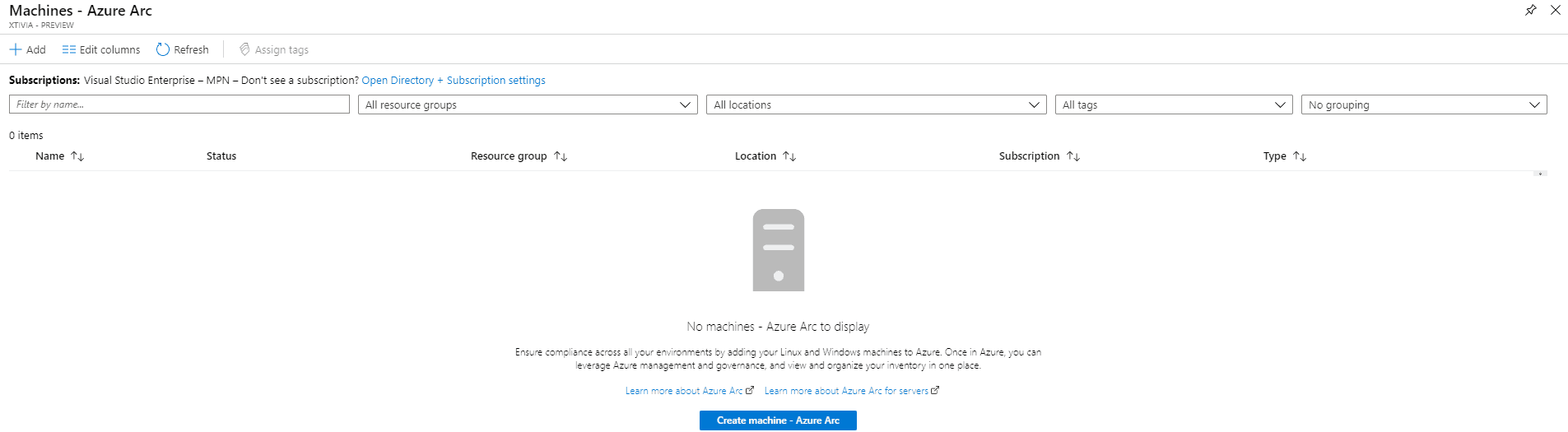
Fig 1.2 Azure Arc Management Page
4) You will have two options on this page. Add machines using interactive script and Add machines at scale. Adding machines at scale requires more user intervention due to security permissions and complexity, while the interactive script is an applet that runs the agent to connect on-premise to Azure. We will be using the script for this function to show the seamless abilities of Azure arc to your environment. Select ![]() to begin.
to begin.
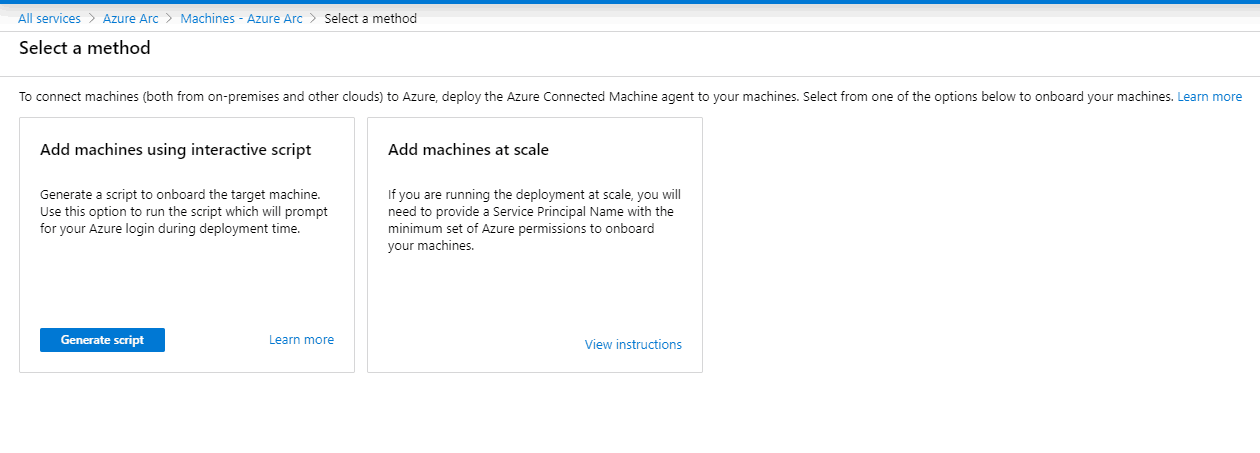
Fig 1.3 Azure Arc onboard selection
From here, you’ll need to select the appropriate areas to place your resource (Subscription, Resource Group, Region, and OS (As of this writing, the current regions Azure Arc is supported in are West US2, West Europe, and Southeast Asia). The great thing about Azure Arc is resource grouping with other Azure VMs just as if they were built in the cloud. Click ![]() to move on.
to move on.
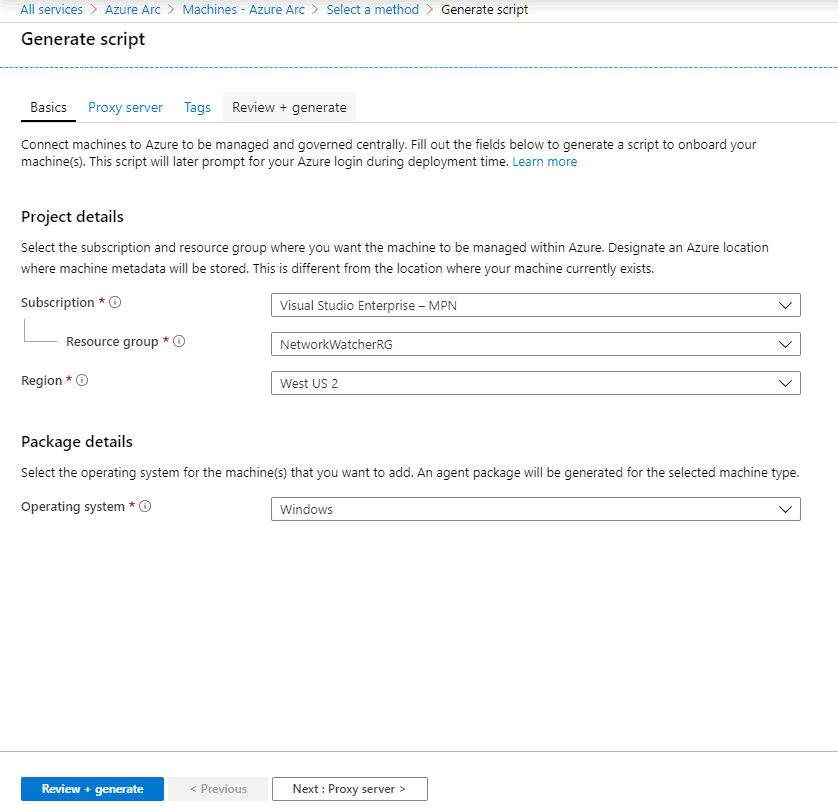
Fig 1.4 Project Details Page
6) If you do not have a proxy server that is required for Azure to use to connect via the internet you can skip this section by clicking ![]() ; however, if you do have a proxy server, this is where you would enter in the info (i.e., Proxy server IP and Proxy server port).
; however, if you do have a proxy server, this is where you would enter in the info (i.e., Proxy server IP and Proxy server port).
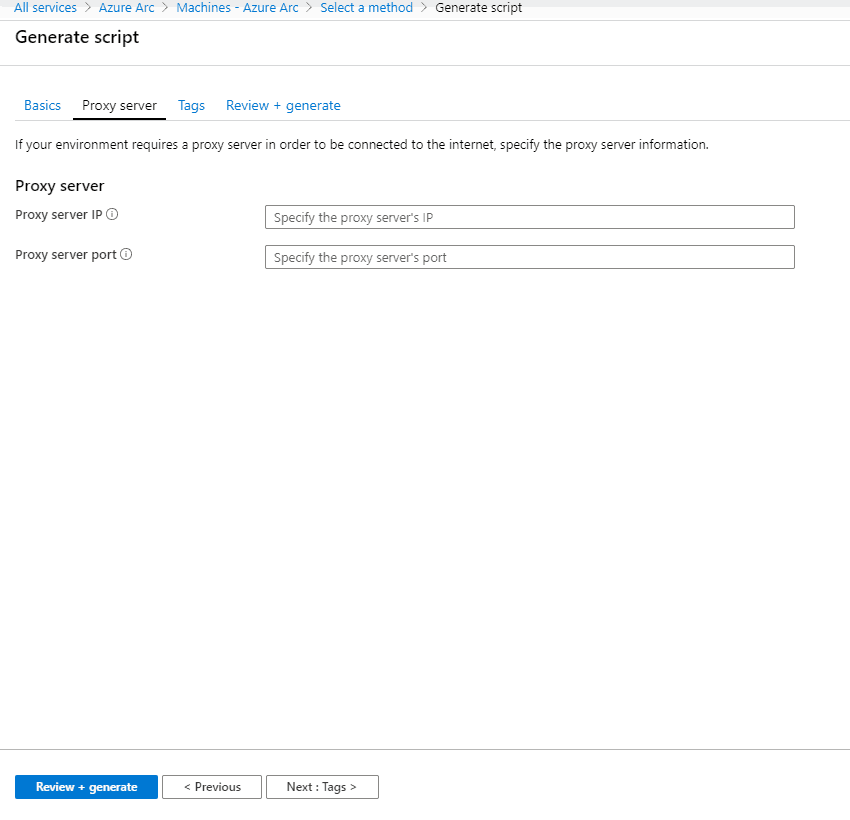
Fig 1.5 Proxy server configuration page
7) Tags are name/value pairs that enable you to categorize resources and view consolidated billing by applying the same tag to multiple resources and resource groups. If you want to tag this instance, you would enter the info here. Once you have completed tagging, (optional) select ![]() to finalize your script.
to finalize your script.
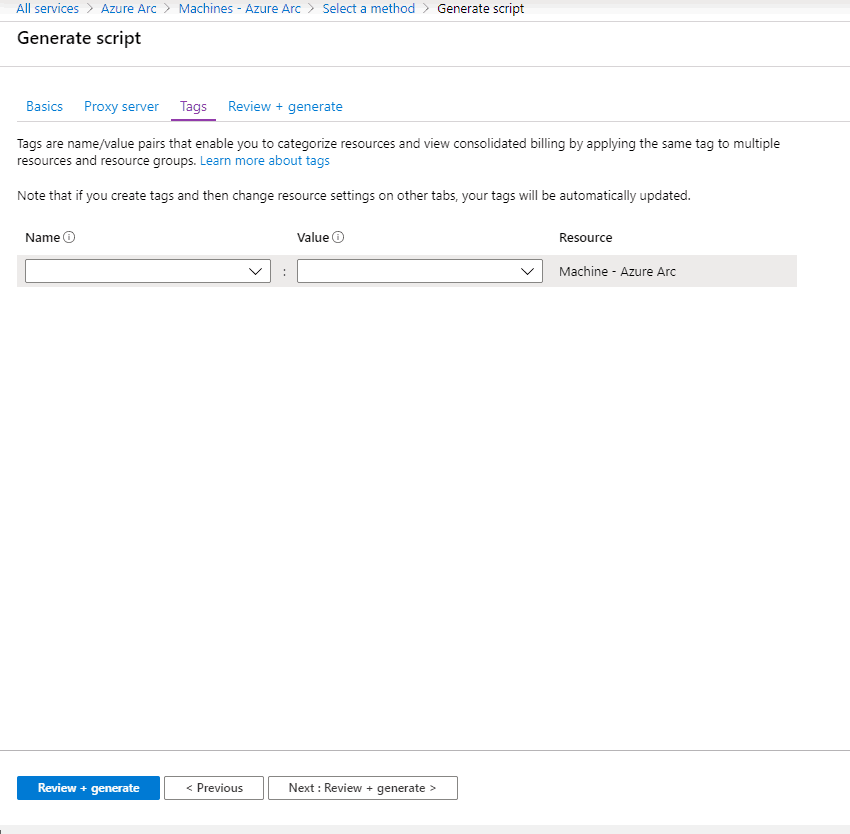
Fig 1.6 Tags Page
8) On the final page select ![]() to grab your script.
to grab your script.
9) Locate the on-premise server you want to onboard and run this script locally on that server. Run the Script. As the script runs, you’ll see PowerShell appear, which will extract the install package for the monitoring agent and run on the server. PowerShell will prompt the approximate time it will take to complete. You will also need to login to Microsoft.com/devicelogin to map the non-azure server to your environment. This will require a code (given in the PowerShell prompt) and your azure portal credentials. Once the connection is complete, the window will close automatically.
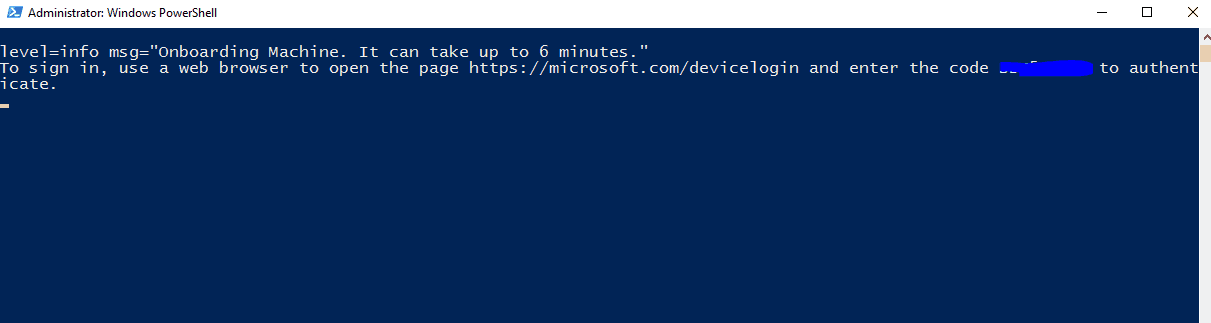
Fig 1.7 PowerShell Prompt
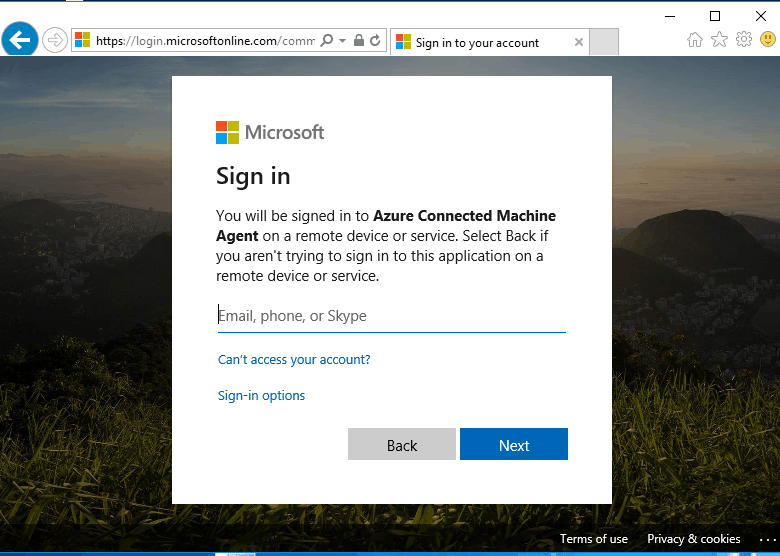
Fig 1.8 Connecting Machine to Azure (Web Browser Prompt)
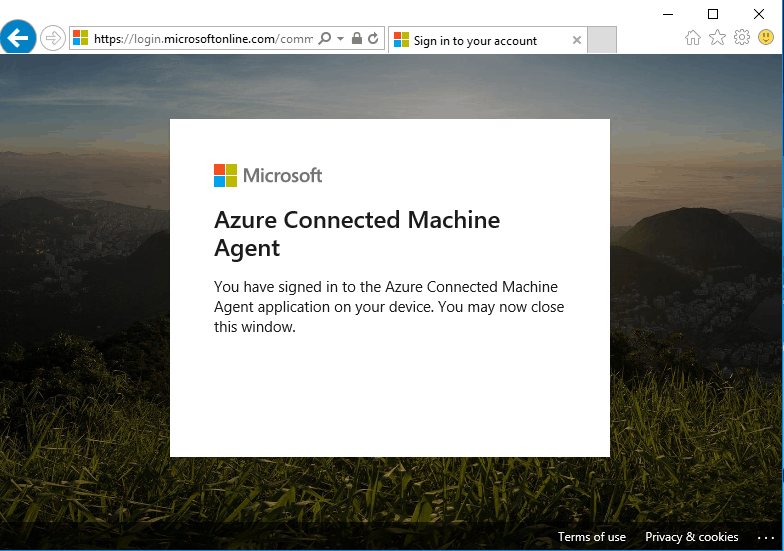
Fig 1.10 Confirmation of connectivity
10) Once your PowerShell prompt closes, go back to your Azure Arc section of the portal, and you should now see your on-premise server in the Azure Arc managed machine section.

Fig 1.11 On-premise server in Azure Arc management
How to uninstall Azure Connected Machine Agent
1)If you no longer want to manage your on-premise server in Azure, you will need to uninstall the agent from your server. Select the ![]() in your start menu then
in your start menu then 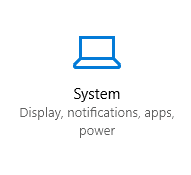 to open the
to open the ![]() settings.
settings.
2) Select the Azure Connected Machine Agent and click Uninstall.
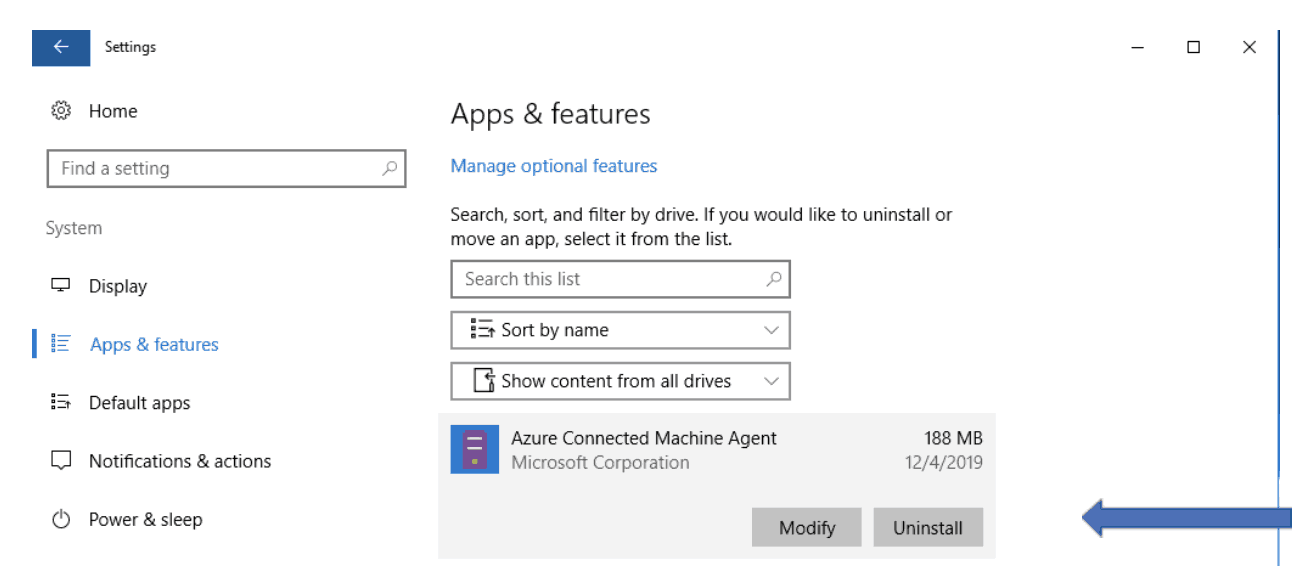
Fig 1.12 App Removal On-Premise Server
3) Once uninstall is complete, go back to your Azure Arc management section, in the Azure portal, and confirm your on-premise server has been removed, and the Azure Arc homepage is back to the initial setup.
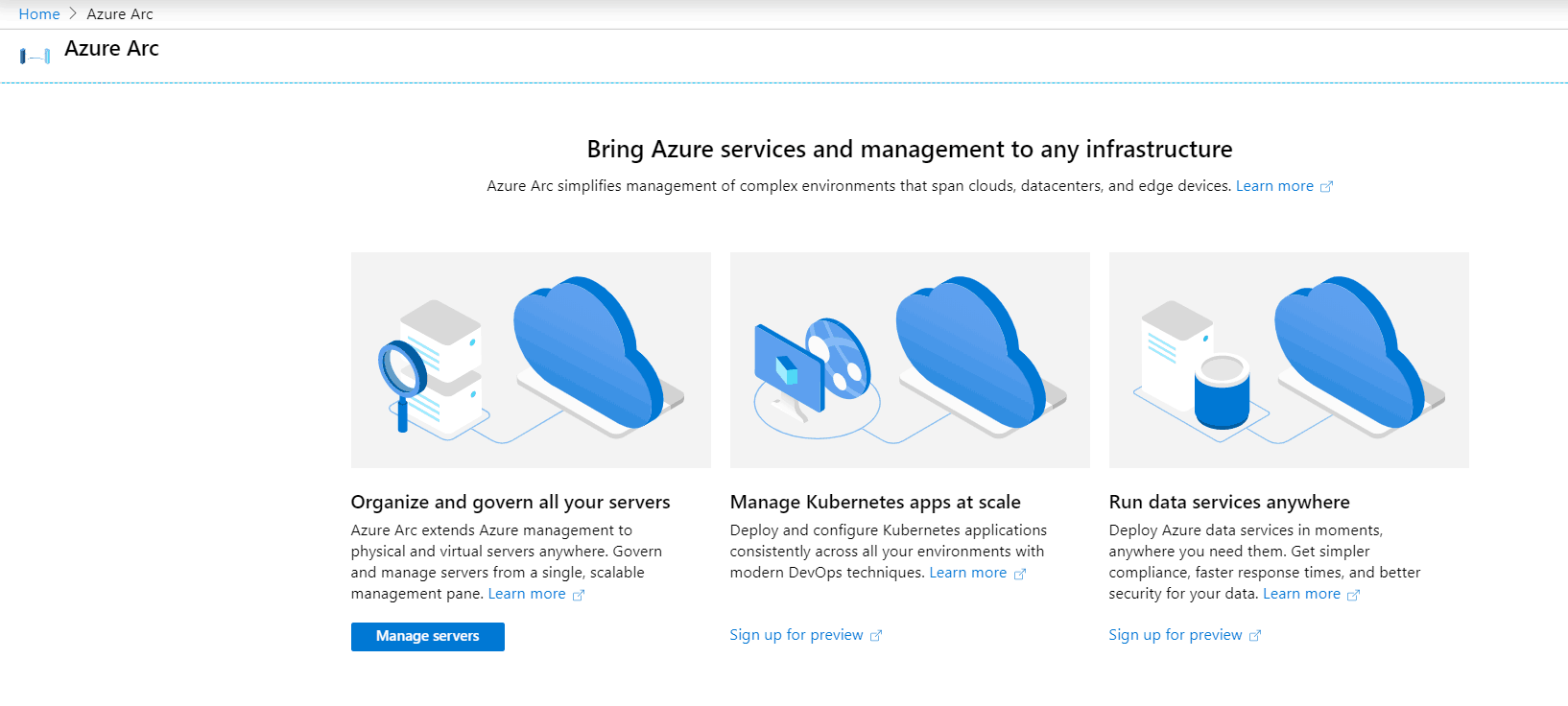
Fig 1.13 Azure Arc Homepage