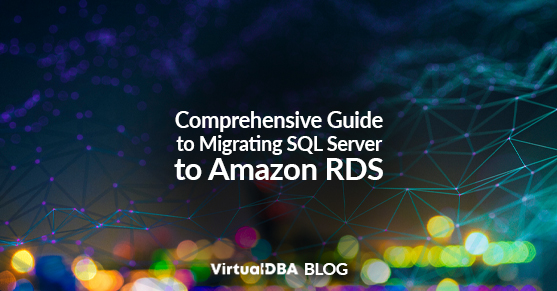Migrating an SQL Server to Amazon Relational Database Service (RDS) can significantly enhance scalability, reliability, and cost-effectiveness. This comprehensive guide provides in-depth information about the prerequisites, challenges, and benefits of this migration, along with a detailed step-by-step guide for the migration process.
Best Practices for Data Migration
1. Assessment and Planning
- Evaluate the existing on-premise SQL Server environment to understand the database size, performance requirements, and dependencies.
- Identify any custom configurations, stored procedures, or external dependencies that need to be considered during the migration.
2. Data Validation and Testing
- Perform thorough data validation and testing to ensure compatibility and functionality of the SQL Server database in Amazon RDS.
- Create a rollback plan to revert to the on-premise environment in case of unforeseen issues during the migration.
3. Minimizing Downtime
- Plan for minimal downtime by scheduling the migration during off-peak hours or utilizing replication and synchronization methods.
4. Security and Compliance
- Ensure that security measures and compliance standards are maintained during migration to protect sensitive data.
Step-by-Step Migration Process
1. Setting Up Amazon RDS for SQL Server
Create an Amazon RDS Instance
- Log in to the AWS Management Console and navigate to the Amazon RDS dashboard.
- Click “Create database” and select SQL Server as the database engine.
- Configure the instance settings, including DB instance class, storage, network settings, and encryption.
Configure Security Groups
- Define security groups to control inbound and outbound traffic to the RDS instance, ensuring secure communication with other resources.
2. Migrating Data to Amazon RDS
Database Backup and Restore
- Take a backup of the on-premise SQL Server database.
- Restore the backup to the Amazon RDS instance using native backup and restore methods or Amazon RDS native backup and restore features.
Using AWS Database Migration Service (DMS)
- Utilize AWS DMS to migrate a homogeneous database from the on-premise SQL Server to Amazon RDS, ensuring minimal downtime and automatic change data capture.
- Collect information about your on-premise DB and have AWS analyze it to provide suggestions for RDS settings and troubleshoot potential migration issues.
3. Post-migration Configuration
Performance Optimization
- Configure the RDS instance parameters and settings to optimize SQL Server performance in the cloud environment.
- Nearly all settings are changeable after RDS runs, including instance class, storage, and multi-AZ redundancy.
- Implement query optimization and indexing strategies tailored for Amazon RDS.
Setting Up Automated Backups
- Enable automated backups in Amazon RDS to create regular database snapshots, ensuring point-in-time recovery and data protection.
Monitoring and Alerting
- Utilize Amazon CloudWatch to monitor the performance of the Amazon RDS instance, set up alarms, and receive notifications for any performance anomalies.
Troubleshooting Tips and Post-Migration Maintenance
Troubleshooting Tips
- Monitor the migration process closely and address any errors or warnings promptly.
- Use built-in tools such as Performance Insights and Enhanced Monitoring to troubleshoot and improve performance.
- Utilize AWS support resources and community forums to troubleshoot any unexpected issues during the migration.
Post-Migration Maintenance
- Regularly update and patch the SQL Server database in Amazon RDS to ensure security and stability.
- Conduct periodic performance tuning and optimization to maintain optimal database performance in the cloud environment.
Conclusion
By following these best practices and step-by-step guidelines, organizations can seamlessly migrate their SQL Server to Amazon RDS, leveraging the scalability, reliability, and managed services offered by Amazon Web Services for their database infrastructure.
For questions or more information, please contact VDBA today!