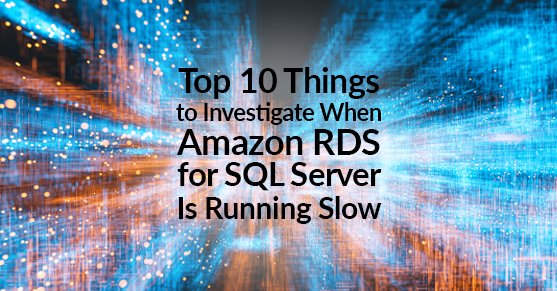Amazon Relational Database Service (RDS) is a cloud-based service that provides a scalable and managed database solution. Amazon RDS for SQL Server is a relational database engine based on Microsoft SQL Server that is hosted on Amazon Web Services (AWS). While Amazon RDS for SQL Server is designed to be fast and reliable, sometimes it may encounter performance issues that can slow down your applications. In this blog, we will explore the top 10 things to investigate when Amazon RDS for SQL Server is running slowly or performing poorly.
1. Review Performance Metrics
The first step to troubleshoot performance issues in Amazon RDS for SQL Server is to review the performance metrics. Amazon RDS provides a set of performance metrics that you can use to monitor the performance of your DB instance. You can access these metrics through the Amazon RDS console or the Amazon CloudWatch console. Key metrics to look at include CPU utilization, memory utilization, disk I/O, and network I/O.
2. Check for Overutilization of Resources
If you notice that the CPU utilization, memory utilization, or disk I/O is consistently high, it may indicate that the DB instance is overutilized. In this case, you should consider upgrading to a larger instance type or scaling out to multiple instances.
3. Check for Bottlenecks
Bottlenecks can occur when a single resource becomes a performance bottleneck for the entire system. Common bottlenecks in Amazon RDS for SQL Server include disk I/O, CPU, and memory. To identify bottlenecks, you can use the Performance Insights feature, which provides a visual representation of the database workload over time.
4. Optimize Queries
Inefficient queries can significantly impact the performance of your DB instance. To optimize queries, you can use the Query Profiler feature in SQL Server Management Studio. This feature allows you to identify slow-running queries and optimize them for better performance.
5. Check for Fragmentation
Fragmentation occurs when the database files become fragmented, leading to slower performance. To check for fragmentation, you can use the Dynamic Management Views (DMVs) in SQL Server. If you identify fragmentation, you should run a defragmentation script to improve performance.
6. Update Statistics
SQL Server uses statistics to determine the optimal execution plan for a query. Outdated or inaccurate statistics can lead to suboptimal execution plans and slower performance. To update statistics, you can use the Update Statistics feature in SQL Server Management Studio.
7. Check for Deadlocks
Deadlocks occur when two or more transactions are waiting for each other to release a lock, leading to a deadlock. To identify deadlocks, you can use the SQL Server Profiler feature or the system_health extended event session. Once you identify deadlocks, you can modify the application code to avoid them.
8. Review Security Groups and Network Access
Incorrectly configured security groups and network access can impact the performance of your DB instance. To review security groups and network access, you can use the Amazon RDS console or the AWS Management Console. Make sure that your security groups are correctly configured and that your DB instance has the necessary network access.
9. Check for Maintenance Operations
Maintenance operations, such as backup and restore, can impact the performance of your DB instance. To minimize the impact of maintenance operations, you should schedule them during low-traffic periods or use the Multi-AZ feature to perform maintenance operations on a standby instance.
10. Review Database Design
Finally, you should review the database design for any inefficiencies. Poorly designed databases can impact the performance of your DB instance. To review the database design, you can use the SQL Server Management Studio to examine the schema, indexes, and relationships.
Conclusion
In conclusion, Amazon RDS for SQL Server is a powerful and scalable database solution that can help businesses achieve their goals. However, when performance issues arise, it’s important to take the necessary steps to identify and resolve them. Following the top 10 tips outlined in this post, you can troubleshoot performance issues in Amazon RDS for SQL Server and ensure your database runs efficiently. Remember to regularly monitor performance metrics and take proactive measures to optimize your DB instance to achieve the best performance. With these best practices in place, you can ensure that your applications and business processes are running smoothly and efficiently, delivering the best possible results for your organization.
For more information about our SQL Server Virtual-DBA Services, please contact us!