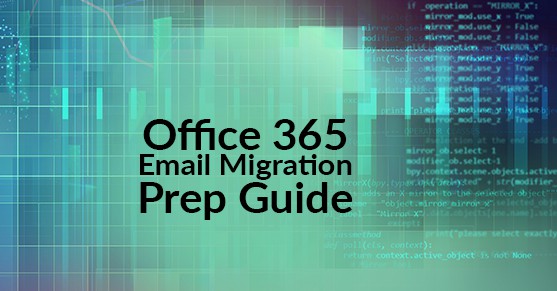What is Needed to prepare for an email migration?
As a system administrator, I have had my share of email migrations. Some have gone as smooth as can be, others not so much. With every situation being an opportunity to learn and grow, here are some tips I have learned along the way to make migrations as smooth as possible.
1) Cleanup:
A lot of organizations do not take the time to do routine cleanup of their environments. Whether it’s old public folders taking up space in your Exchange, active directory objects that should have been cleaned up years ago, or mailboxes that haven’t been touched in ages, cleanup is the most essential part of migration prep.
- Export Organizational units in AD to a spreadsheet so you can have a conversation with your client’s HR/IT department to get eyes on which AD objects (Users, Distribution groups, etc.) can be moved or deleted in order to save time with migration. In any email migration, you will have user profiles transferred over. Ensuring you have a clean directory allows you get your project completed in the most efficient manner.
- Review Public folders to see if they are still actively being utilized in the organization. A lot of companies have moved away from Public folders and have switched to using Office365 groups. “Office 365 Groups is a service that works with the Office 365 tools you use already so you can collaborate with your teammates when writing documents, creating spreadsheets, working on project plans, scheduling meetings, or sending email.” Using Office 365 Groups gives you way more than public folders would ever be able to while utilizing your Office 365 products to their fullest potential.
- Review all Mailboxes for removal/archiving. The majority of organizations do not take time to scrub (review) their exchange unless a disaster strikes (exchange DB corruption, drive space issues, etc.) when doing periodic scrubs and health checks could easily become a part of your maintenance operations. During your migration prep, just like you would with AD, export mailbox list in order to have a conversation on what is needed and what’s not will save you time and effort on the backend when it’s time to begin the migration. This will also help with pricing licenses in the event you chose to go with third-party software for your migration.
2) Migration Tool(s):
Microsoft has come leaps and bounds in the SaaS world with office 365, this includes their free migration strategies/tools that they’ve placed right at your fingertips in the Office 365 Admin Center. Their tools also come with amazing documentation that can walk you through, step-by-step, based on your migration scenario. With that being said, the tools Microsoft offers are for experienced sysadmins that understand Exchange, AD, DNS, etc.; whereas third-party tools have made the migration of mailbox data much easier for low-level techs to assist with migration strategies. Tools such as Migration Wiz or Sky Kick are prime examples of third party solutions that can assist in mailbox migrations for a per license(mailbox) cost.
3) DNS:
Ensure you have proper access to the organization’s public DNS records prior to your actual cutover (disabling email servers in the current environment and enabling email services in Office 365). DNS records allow translation of where the mail is and where the mail needs to go (incoming/outgoing). Without updating DNS records your mail flow will continue to stay in its present environment.
4) Permissions and Access:
Make sure you have the proper accounts to get the job done. Test all your AD, Office365, and Vendor accounts to make sure you have everything you need to get the job done right the first time.
5) Prep your users!
I can’t stress this enough. End-users are the ones that are going to be using these products in their day-to-day operations, and the last thing they want to happen is to be caught off guard with any new technology.
- Have documentation: having a few “How To’s” is a great way to ensure your end-users are ready for change. From setting up their Office 365 accounts for the first time, to how they navigate updated office applications; keeping your end-users informed and educated helps you get your job done and keeps the customer happy.
- Send periodic emails updating end-users in preparation for the change: Communication is the best resolve in these situations. Most end-users, even if it’s positive, don’t like change. Any changes to workflow can cause end-users to become stressed and even less productive in the workplace. Keeping constant communication and answering questions is the best way to keep your end-users happy.