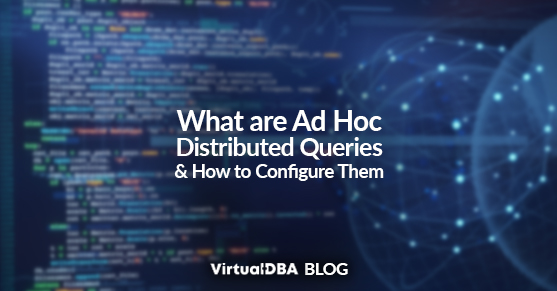Ad Hoc Distributed Queries (Ad Hoc Queries) are SQL queries that use the OPENROWSET or OPENDATASOURCE functions to connect to remote data sources, which use OLE DB. This allows you to query data from multiple data sources in a single query.
For example, you could use a single Ad Hoc Query to query data from a SQL Server database and a Microsoft Excel spreadsheet.
Ad Hoc Queries are a powerful tool but can also be a security risk, so you need to fully understand the security considerations involved with using them. By default, SQL Server does not allow Ad Hoc Queries. This is because Ad Hoc Queries will enable you to connect to any remote data source that uses OLE DB. This could include data sources that are not secure, such as a web server that is not properly configured.
The ADHoc Distributed Queries Server Configuration Setting
The ADHoc Distributed Queries Server Configuration Setting allows you to control whether or not Ad Hoc Queries are permitted on your SQL Server instance. This setting is located in the Server Properties dialog box on the Advanced page.
The default value for this setting is 0. This means that Ad Hoc Queries are not allowed. To allow Ad Hoc Queries, you need to set this value to 1.
When to Use Ad Hoc Distributed Queries
You should only use Ad Hoc Distributed Queries when you need to query data from multiple data sources in a single query. If you only need to query data from a single data source, you should use a linked server instead.
Linked servers are more secure than Ad Hoc Queries because they allow you to control which data sources can be accessed by SQL Server users. Conversely, Ad Hoc Queries provide more flexibility for querying multiple data sources as needed, but both require careful permissions management and security considerations.
How to Enable Ad Hoc Distributed Queries
To enable Ad Hoc Distributed Queries, follow these steps:
- Open SQL Server Management Studio.
- Connect to your SQL Server instance.
- Right-click the server name and select Facets.
- In the Facet drop-down list, select Server Configuration.
- In the AdHocRemoteQueriesEnabled section, set the Value to 1.
- Click OK.
Once you have enabled Ad Hoc Queries, you can use the OPENROWSET or OPENDATASOURCE functions to connect to remote data sources in your queries.
Security Considerations
While Ad Hoc Distributed Queries do not bypass user permissions, they can expose your SQL Server instance to potential risks if the external data sources are insecure. Here are a few potential risks:
- Data Integrity: If the external data source is compromised or contains malicious data, it could affect the integrity of the data being queried.
- SQL Injection: If the external data source is vulnerable to SQL injection attacks, an attacker could use the connection to execute malicious queries on the external data source, indirectly affecting your SQL Server instance.
- Performance Impact: Connecting to unsecured or unreliable external data sources could impact the performance of your SQL Server instance.
To mitigate these risks, ensure that any external data sources you connect to are secure and trustworthy.
Security Precautions
If you decide to enable Ad Hoc Distributed Queries, you should take the following security precautions:
- Only allow trusted users to run Ad Hoc Queries.
- Monitor your SQL Server logs for any suspicious activity.
- It is important to note that linked servers and Ad Hoc Queries have similar security considerations. Therefore, regardless of your chosen method, ensuring the security and integrity of the external data sources is crucial.
Conclusion
Ad Hoc Distributed Queries are a powerful tool that allows you to query data from multiple data sources in a single query. While they do not bypass user permissions, ensuring that the external data sources you connect to are secure and trustworthy is essential. By taking the necessary security precautions and carefully managing permissions, you can effectively use Ad Hoc Queries while maintaining the security and integrity of your SQL Server instance.
If you have any questions, please reach out to us!