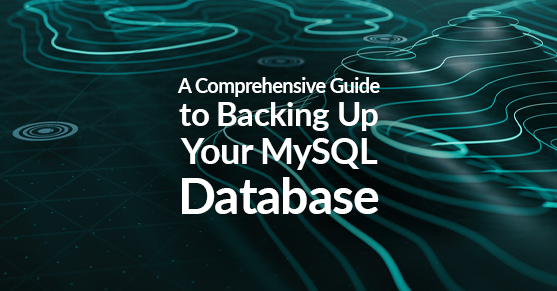Introduction: Understanding MySQL and the Importance of Backups
MySQL is a popular open-source relational database management system (RDBMS) used by many websites and applications to store, manage, and retrieve data. It provides a reliable and efficient way to handle large volumes of information.
However, no matter how robust your MySQL database is, unexpected events can occur that may lead to data loss. That’s why it is crucial to regularly back up your MySQL database. By doing so, you can protect against hardware failures, software bugs, accidental deletions, or even cyber-attacks.
Step-by-Step Guide to Backing Up a MySQL Database
Step 1: Choose a Backup Strategy
Before diving into the backup process, it’s important to determine the backup strategy that best suits your needs. Consider factors such as the size of your database, available storage space, and the frequency of data changes. Common backup strategies include full backups, incremental backups, and differential backups.
Step 2: Install Backup Software (Optional)
While it is possible to back up a MySQL database using built-in tools and commands, using backup software can simplify the process and provide additional features. A popular choice is mysqldump, a command-line utility that comes bundled with MySQL.
Step 3: Execute the Backup Command
If you choose to use mysqldump, open your terminal or command prompt and execute the following command:
mysqldump -u [username] -p [database_name] > [backup_file.sql]Replace [username] with your MySQL username, [database_name] with the name of your database, and [backup_file.sql] with the desired name for your backup file.
Step 4: Enter MySQL Password
After executing the command, you will be prompted to enter your MySQL password. Once entered, the backup process will initiate, and you will see a progress indicator as the database is being backed up.
Step 5: Verify and Test the Backup
To ensure the integrity of your backup, it’s crucial to test it before relying on it for disaster recovery. You can do this by restoring the backup to a separate MySQL server or by using the mysql command-line tool to import the backup file into a new database:
mysql -u [username] -p [new_database_name] < [backup_file.sql]Replace [username] with your MySQL username, [new_database_name] with the name of the new database, and [backup_file.sql] with the path to your backup file.
Additional Tips and Recommendations
- Automate Regular Backups: Set up a backup schedule to automate the process and ensure that your data is consistently protected. You can use cron jobs or task schedulers to execute the backup command at predefined intervals.
- Offsite Storage: Store backups in a remote location, separate from your primary database server. This helps safeguard against physical disasters such as fires or floods.
- Monitor Backup Success: Regularly check the logs and notifications from your backup software or scripts to ensure that backups are completed successfully. Implement a monitoring system to alert you of any failures.
- Consider Compression and Encryption: To optimize storage space and enhance security, consider compressing your backup files using tools like gzip or encrypting them with strong encryption algorithms.
Conclusion
Backing up your MySQL database is not a task to be taken lightly. By following the steps outlined in this guide, you can ensure the safety and availability of your valuable data. Remember to choose a backup strategy that aligns with your requirements, test your backups regularly, and automate the process to minimize human error.
Safeguard your database and protect your business. Happy backing up!
Please note that the commands and software mentioned in this guide are subject to change based on updates and evolving best practices. For the most up-to-date information, refer to the official documentation of MySQL and any chosen backup software.
For more information, visit our MySQL Virtual-DBA Services page or contact us!