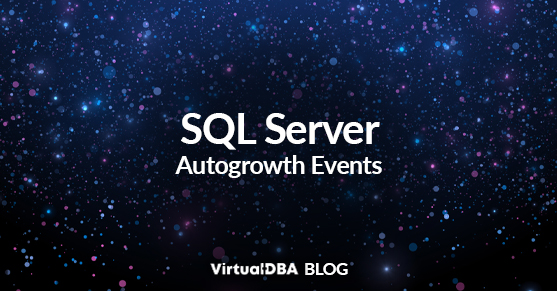In SQL Server, the term “Autogrowth Event” refers to the automatic expansion of one or more database files (referring to data files, log files, etc.) when they reach total capacity. This automatic growth ensures that the database can continue to store data, even when a file runs out of space. However, excessive Autogrowth Events can cause performance issues, as the file growth process involves disk I/O and possible fragmentation.
How to Minimize SQL Server Autogrowth Events
To minimize Autogrowth Events and their potential negative impact, consider the following best practices:
- Initial sizing: Plan and set the initial size of your database files appropriately based on the expected workload and growth. This reduces the frequency of Autogrowth Events if the initial size is closer to what the database requires.
- Monitoring Using Default Trace: Regularly monitor the size of your database files and track their growth trends. One helpful tool for monitoring Autogrowth Events is the Default Trace, which can be enabled at the instance level and viewed using SQL Server Profiler.
- Instant File Initialization: Enable “Instant File Initialization” on the SQL Server instance. This feature allows data files to be quickly initialized when created or expanded, reducing the time needed to grow the files.
- Proportional Fill: In SQL Server, data files in a filegroup can be set to grow proportionally, meaning that all files in the filegroup grow simultaneously, as opposed to a “round-robin” style of growing individual files. This helps to balance the data distribution and prevents the frequent growth of a single file.
- Regular Maintenance: Perform regular index maintenance and defragmentation to reduce the chances of file fragmentation, which can result from frequent file growth.
- File Growth Settings: If you cannot predict the growth pattern, you can still minimize the impact of Autogrowth Events by appropriately configuring the file growth settings. Ensure that the file growth is set to a reasonable and fixed value rather than relying on percentage growth, as percentage growth can lead to increasingly larger growth increments.
SQL Server Management Studio and Transact-SQL
You can use SQL Server Management Studio (SSMS) or Transact-SQL (T-SQL) commands to change the file growth settings. For example:
Using SSMS
- Right-click the database
- Choose “Properties”
- Go to the “Files” section
- Modify the “File Growth” setting for data and log files.
Using T-SQL
- ALTER DATABASE YourDatabaseName
- MODIFY FILE (NAME = ‘LogicalFileName’, FILEGROWTH = 100MB); — Change 100MB to your desired size
By following these best practices, you can effectively minimize the impact of Autogrowth Events and maintain a healthy SQL Server database.
For any questions, please contact us.